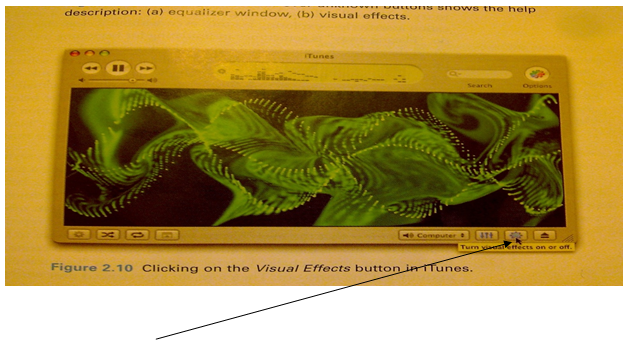Within personal computers, majority of software applications that are installed onto the machine should be able to perform standard operations. For instance, MS office has software applications that can create word documentation, spreadsheets, PowerPoint presentations and databases. Now because the user is able to create information within the application, certain operations should be available to the user to perform. In other words, these operations that are available to the user are known as the Standard Functionality. Majority of the software application should be able to save information, open a saved document or even to print information that is within the document.
File operations that are found on most application software are usually grouped into two menus such as File and Edit to help the users. Typically, the 'File' menu would have file operations that would usually apply to 'instances' of the information that is processed by the application. Instances are like 'objects' or information that is processed by the application. For example, a document is an instance for word processors, a picture is an instance for photo editors and video clips are instances for video camcorder. The file operations that you should be able to find under the 'File' menu with their meanings are:
New: to create a new instance of the information
Open: to first locate and then load the information that contains the instances on the disk
Close: to close the current instance that was opened but to leave the application running for other instances to be created
Save: to store the current instance to the disk drive so that it will be available to the user again if the user decides to close the application software.
Save as: to save the current instance with a new name and/or a new location
Page setup: to allow the user to specify how the printed document should be displayed on the paper.
Print: to print a copy of the document
Print Preview: to show the user how the information will be displayed once printed.
Exit: to exit the program completely.
The user is able to make changes to the instances that have been created due to the availability of the edit operations. There is a typical standard sequence that the edit operations perform. This involves: select, cut/copy, indicate, paste and revise. Once the object has been selected by the user can either move or cut and paste the object to a new location. Another operation that the user can use is the 'undo' operation. The undo operation reverses the last change that was done within the object or instance and changes it to the previous state it was before. Here is a list of the remaining edit operations that can be found within the 'Edit' menu and their meanings:
Undo: to reverse the recent editing change, returning the object to its previous form.
Repeat: to apply the most recent editing change again.
Cut: to delete the object and store it in a temporary area ready to be pasted.
Copy: to store a copy of the selected object in a temporary area ready for pasting
Paste: inserts the selected information that was stored in a temporary area onto the document by the use of the cut/paste or copy operation.
Clear: erases the information that has been selected
Select all: selects the whole information and is made ready for editing
Within the majority of the software applications, there are standard shortcuts that are available to the user. This is to make life easier for the user; without having to navigate to areas to get certain tasks done. For instance, to open a saved document, users would normally click on 'File' and then 'Open' just to get the dialog open. Instead of having to do all that, users can easily press on the keypad 'CTRL+O'. This then opens the dialog straight away and then the user can easily locate the saved the document. Here is a list of the typical standard shortcuts that are available in the majority of the software applications:
| File Functions |
|---|
| Edit Functions |
|---|