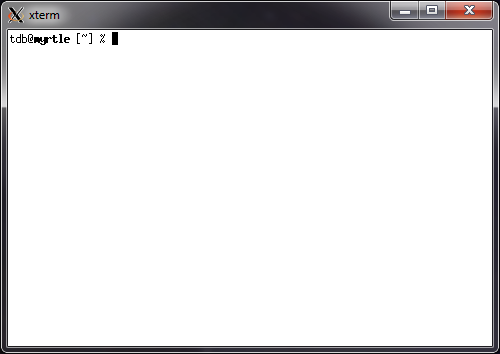Xming¶
Introduction to Xming¶
Xming is an X server for use on Windows platforms. It can be used by anyone wanting to run X applications on our Linux servers and have them display on their local desktop.
Xming is already installed on the student and staff managed desktops. So if you're on one of those you do not need to follow these instructions.
Xming is freely available at straightrunning.com but we have purchased the Website Releases version. This is licensed for any University owned computer. Please contact us to get hold of it if you're eligible.
Installing Xming¶
There are three installation files available.
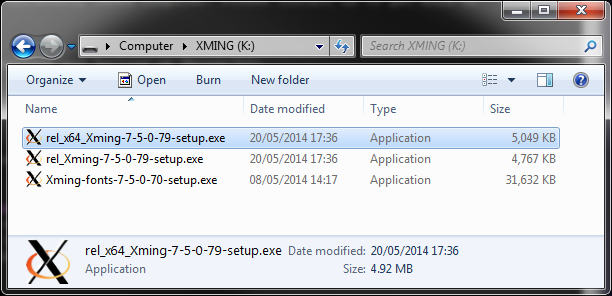
You'll need one of the first two. If you're on a 64-bit system choose the one with x64 in the name, otherwise pick the other one. Step through the installation choosing the defualt options until you see the following screen.
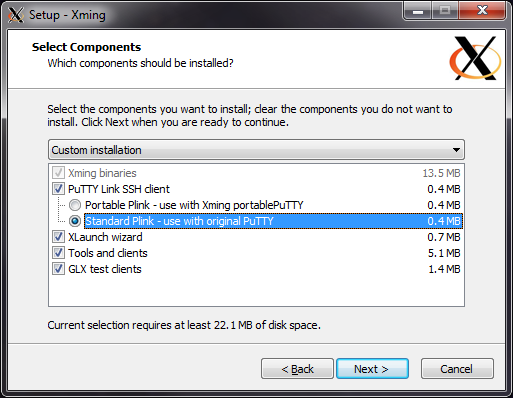
If you're using Putty on your machine we'd recommend selecting the "Standard Plink" option rather than the default "Portable Plink". If you're unsure, go with the options we've shown above.
After completing the first installation go back and install the third file shown in that first list. This installs the font package on your machine. Go with the default options again.
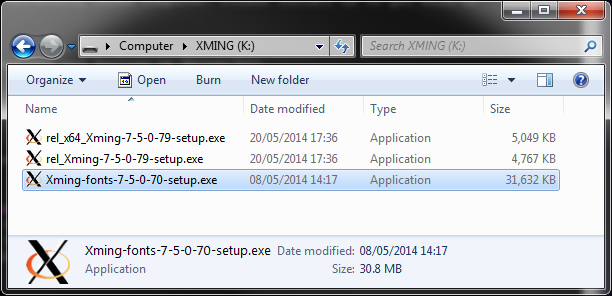
Using Xming¶
Now that Xming is installed you have two options. First you can use our pre-defined Xlaunch files. This is the easiest way to get started. Alternatively, you can fire up the Xlaunch application can configure it yourself, or even take one of our Xlaunch files and change it to suit your needs. For now, we'll show you how to start with our configuration.
First browse to \\csresws.kent.ac.uk\exports\xlogin. You may already have X: mapped, in which case this is simply X:\xlogin. In there you'll find launchers for starting up Xming (and old ones for starting up Exceed).
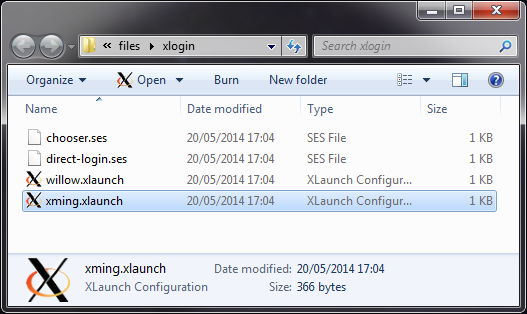
Pick the one named xming.xlaunch to fire up a default connection to myrtle.
You'll be prompted for your username and password. Strangely it masks the username, but it'll work fine.
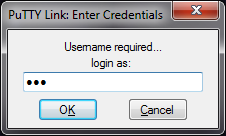
After entering both correctly you'll be presented with a simple terminal window. From here you can launch whatever applications you need.